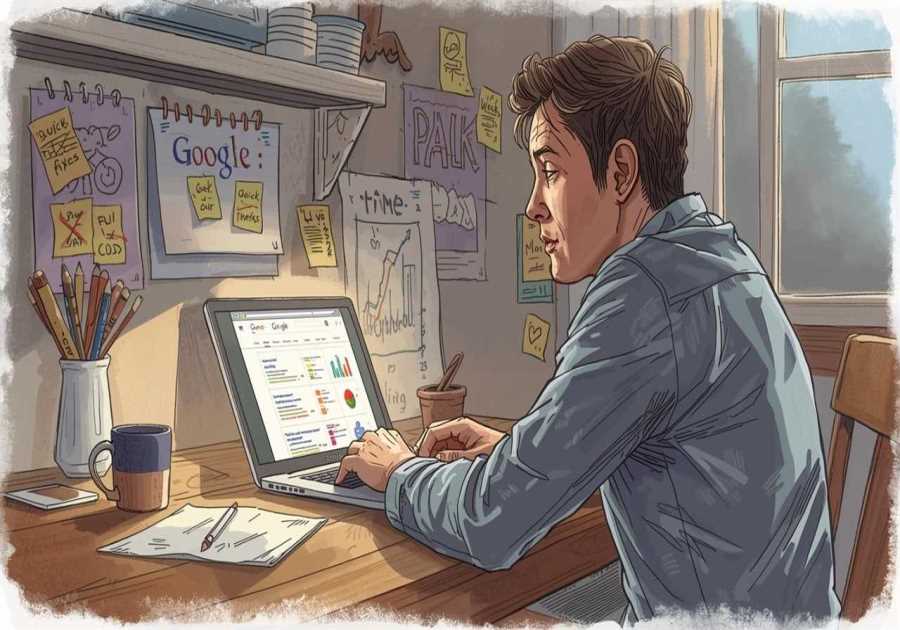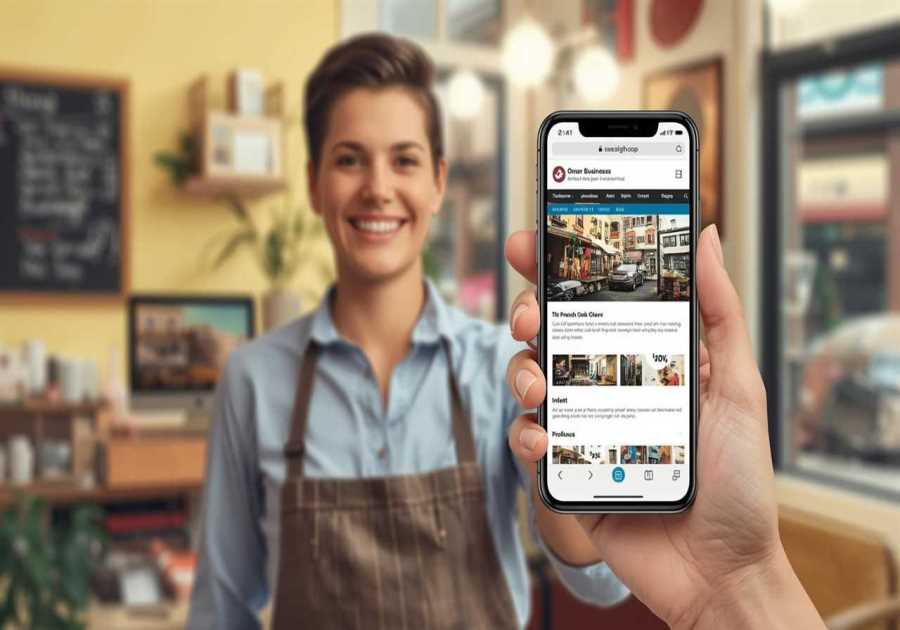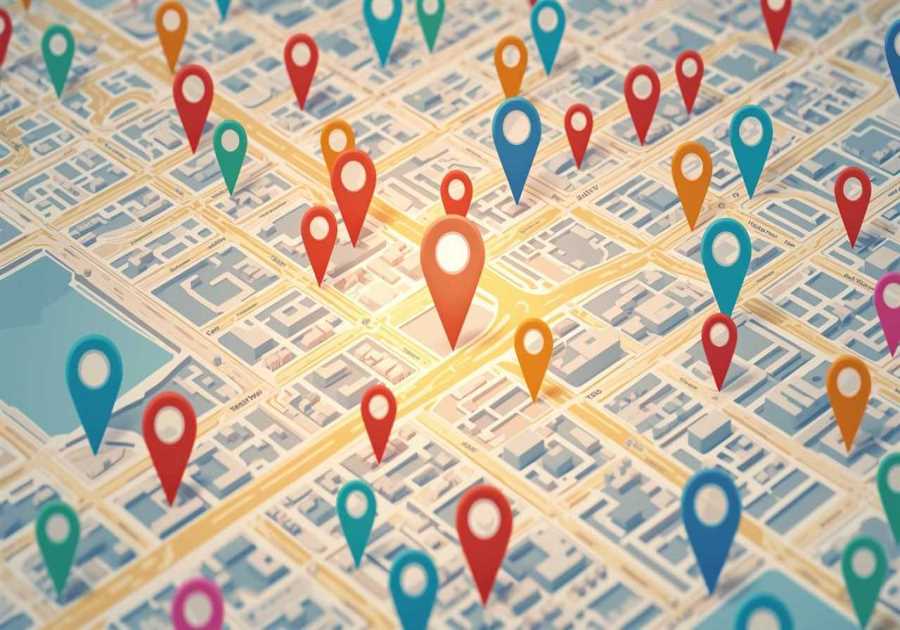With over 1.1 updates per week, ChatGPT is evolving faster than most people can keep up. Every few days, there’s a new capability, model, or feature that promises to “change the game.” But with this pace of change, many users feel overwhelmed—not just by what’s new, but by trying to figure out what’s actually worth using.
So let’s cut through the jargon. No need to worry about things like “multimodal transformers” or “fine-tuned reasoning architecture.” Instead, this guide uses real-world examples to help you choose the right tools for the right tasks, whether you're a casual user or a power pro.
Choosing the Right ChatGPT Model
The most important decision you’ll make when starting a ChatGPT session is picking the right model.
Keep it simple:
- Use the latest O-number reasoning model (e.g., “o4” or “o4-mini”) when you want better answers—even if it takes slightly longer.
- Use the standard GPT-number chat model (e.g., “GPT-3.5”) for fast, low-stakes tasks.
✅ When to Use a Chat Model:
- Example: “Which fruits have the most fiber?”
- You don’t need 100% precision; a chat model is quick and good enough.
🧠 When to Use a Reasoning Model:
- Example: “Create a vegetarian breakfast with 15g of fiber and 20g of protein.”
- This involves multiple requirements and trade-offs, which reasoning models handle better.
Another:
- Chat model: “Who said ‘Success is never final’?”
- You’ll get “Winston Churchill.” Good enough.
- Reasoning model: “Explain why Churchill was voted out after WWII.”
- Requires historical context, nuance, and synthesis.
Same goes for writing:
- For simple emails, chat models are fine.
- But if you’re replying to a 20-message email thread where someone’s upset, upload the full PDF and let a reasoning model write a polished, diplomatic reply.
💡 Pro tip: Choose your model based on task complexity, not just task type.
3 Pro Tips for Prompting Reasoning Models
- Use clear delimiters
- Break your message into labeled sections like “Task:” and “Content:”
- This helps the model understand structure and intent.
- Skip “think step by step”
- Unlike older models, reasoning models already think this way. Including it can actually slow performance.
- Examples are optional
- Zero-shot prompts (no examples) often perform great. Add examples only if the output is missing the mark.
When to Use ChatGPT Web Search
The built-in web search feature is powerful, but not always the fastest.
🔎 Use Google if:
- You just need a quick fact, like “NVDA stock price” or “Zurich weather today.”
🌐 Use ChatGPT Search if:
- You want a fact plus context.
Example:
- Ask: “What happened during Nvidia’s last earnings call? Did the stock go up or down, and why?”
- You’ll get: Stock price, charts, plus explanation from recent reports.
Another Example:
- Google: “WHO vaccination rates 2024” → Gives raw numbers.
- ChatGPT Search: “Show global vaccination rates over the last 5 years in a table.” → Gives comparison, structure, and summaries.
🧠 Pro Tips:
- Use ChatGPT Search for summarized context + interaction.
- Use /search command in the chat box to toggle it easily.
Using ChatGPT Deep Research
This is one of the most powerful features—an AI agent that “leaves” for 10–20 minutes, reads hundreds of sources, and comes back with a full report.
✨ What Deep Research Can Do:
- Compare AI chip roadmaps for Nvidia, AMD, Intel using real earnings call data.
- Analyze high-yield savings accounts, hidden fees, and build savings projections.
- Combine Google Drive data and external sources to produce competitive performance reports.
📈 Pro Tip:
Use a detailed, multi-part prompt to get the most out of Deep Research. If writing one feels too hard, use community-created templates or upload OpenAI’s help articles to generate prompts for you.
When to Use Canvas in ChatGPT
Canvas is like a writing and editing command center—perfect when you need to iterate multiple times on content.
🧾 Example: Performance Review
- Upload your company’s review rubric
- Ask ChatGPT to write an outline
- Edit inline: Add achievements, remove fluff, and inflate numbers (let’s be honest).
- Generate an executive summary using all that context
Though developers love Canvas for coding, copywriters, students, and marketers can benefit too.
✍️ 3 Canvas Pro Tips:
- Use Back/Forward buttons to navigate previous versions
- Use “Suggest Edits” to highlight potential changes automatically
- Export in Markdown, upload to Google Drive, and boom—ready-to-go document
Bonus: Favorite Commands for Better Text Editing
Here are three magic words to improve your prompts:
- “Elaborate”
- Expands on ideas or adds detail.
- Prompt: “Elaborate on these three bullet points for a blog post.”
- “Critique”
- Helps catch weak arguments or data issues.
- Prompt: “Critique this paragraph to see if it supports my conclusion.”
- “Rewrite”
- Improves tone, clarity, or structure.
- Prompt: “Rewrite the second paragraph to sound more upbeat and friendly.”
Final Thoughts: Take Control of the Chaos
ChatGPT’s feature set is growing fast, but you don’t need to master every update. Instead, focus on task-based decision making:
- Need it fast? → Use a chat model.
- Need it smart? → Use a reasoning model.
- Need it contextual? → Use web search.
- Need it deep? → Use Deep Research.
- Need to refine? → Use Canvas.
And if you're ready to sharpen your skills even more, check out curated AI courses from platforms like Coursera, especially their Prompting Essentials specialization made with Google.
With just a few smart habits, you can make ChatGPT your most reliable teammate—no matter how often it updates.
TL;DR:
🧠 Choose model by task complexity
🔍 Use search for facts with context
📚 Use Deep Research for long reports
📝 Use Canvas when you’ll revise
🧰 Use simple commands like “elaborate” and “rewrite” to level up your output
Now go ahead—test out what you’ve learned, and let AI work smarter for you.