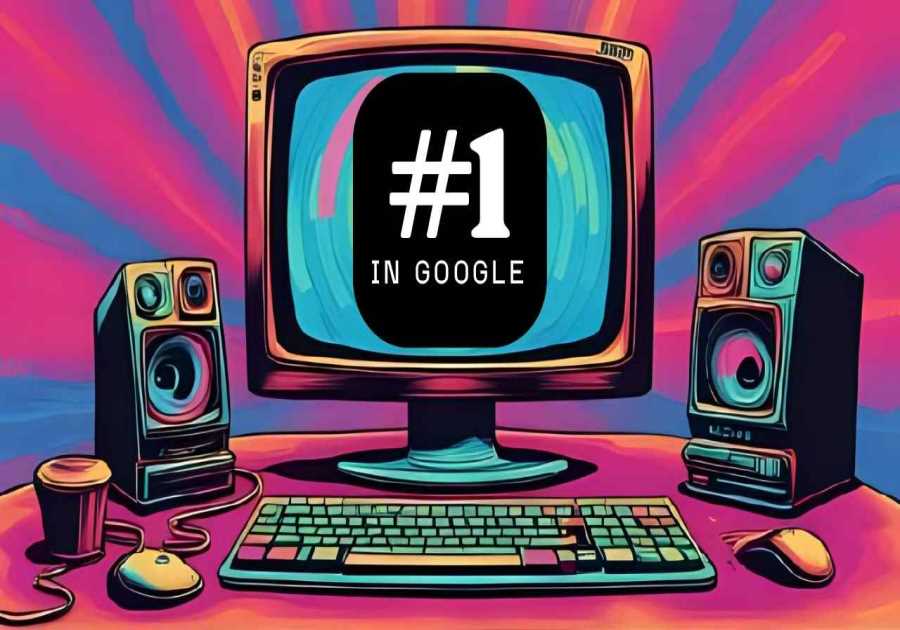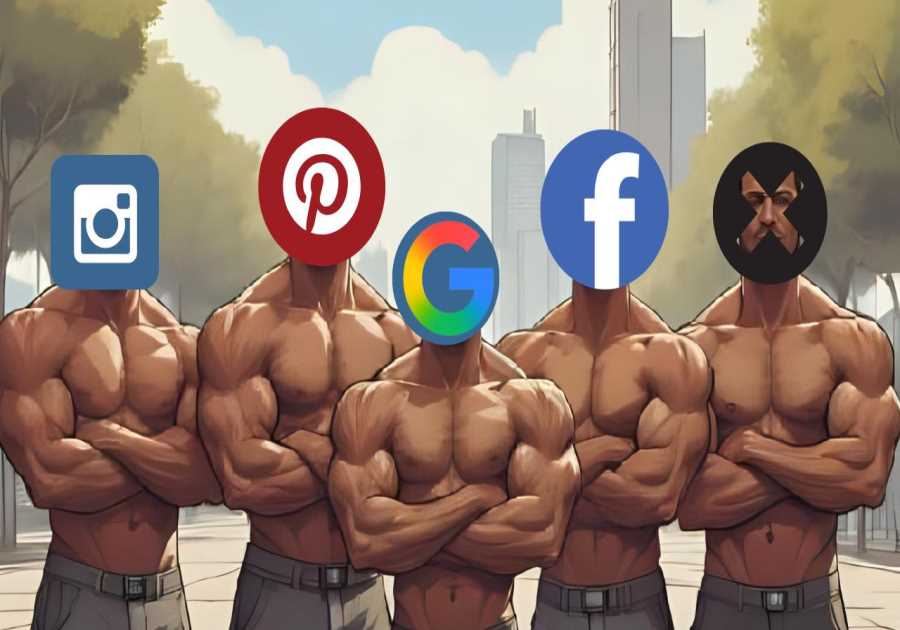What if I told you that you could make a cinematic, emotional, and professional music video—without knowing how to sing, write music, film, or edit? No big studio, no camera crew, no expensive software. Just AI tools, your creative vision, and the willingness to follow a few smart steps.
Two months ago, I posted a tutorial on creating short AI-generated music clips for TikTok and YouTube Shorts. The feedback was incredible. But many of you asked a powerful question:
"How do I create a full-length AI-generated music video like the ones I see on professional YouTube channels?"
Today, I’ll show you exactly how. Every tool. Every prompt. Every step.
By the end of this article, you’ll have everything you need to create your own AI-powered music video masterpiece—with no music background, no filming experience, and no budget required. Let’s dive in.
🎵 Step 1: Create the Song (Lyrics + Music)
To make a music video, you need a song first. That means lyrics, music, and vibe.
If you’re a songwriter—great. But if you’re like most of us, you can use ChatGPT to generate lyrics. Just give it a prompt like:
"Write a melancholic pop song about fading love, told from the perspective of someone left behind. Keep it poetic but emotional."
Once you’ve got the lyrics, ask ChatGPT to summarize the theme, emotion, genre, and style in under 200 characters. You’ll use this as the music prompt in Sunno AI, one of the most advanced AI music generators today.
Then, head to Suno AI:
- Paste your lyrics.
- Paste your music prompt under "style".
- Hit “Generate”.
🎧 Listen to your track. If it doesn’t hit the emotional tone you want, regenerate until you find the one. This is now the soundtrack of your AI music video.
🎬 Step 2: Build the Storyboard
Now that you have the music, it’s time to visualize the narrative.
Ask ChatGPT to generate a 10-scene storyboard based on the song. Include:
- Emotional tone of each scene
- Camera angle or environment
- Visual motifs (e.g., “golden sand slipping through hands”)
- Character descriptions (hair, skin tone, clothes, mood)
Your prompt might look like this:
“Create a storyboard for a music video about fading love, matching these lyrics. Include specific prompts for image generation: character details, scenes, colors, lighting.”
You’ll receive a structured storyboard with text-to-image prompts that you’ll use to generate each visual.
🖼️ Step 3: Generate Visuals with Dreamina
To bring your storyboard to life, we’ll use Dreamina AI for consistent, high-quality images.
- Open Dreamina
- Use AI Image Mode 3.1
- Set aspect ratio to 16:9
- Paste your first image prompt from the storyboard
Once generated:
- Click Upscale
- Select Edit on Canvas
- Then Export your high-resolution image
To maintain visual continuity across all scenes, upload the first image as a character reference. Switch to Character Mode and paste your second prompt. Repeat for every scene. This ensures all visuals feature the same character throughout the video.
🎞️ Step 4: Turn Images into Animated Video Clips
With your visuals ready, it's time to animate them.
Use FlexClip (great for free users) to convert images into video clips with motion.
Steps:
- Go to FlexClip AI
- Select AI Image to Video
- Upload your image
- Paste your animation prompt from the storyboard
- Choose Professional Mode
- Set duration (e.g., 10 seconds)
- Hit Generate
Each image becomes a short, cinematic video sequence. Combine all sequences to match the song’s duration.
🗣️ Step 5: Add Lip Sync (Optional but Impactful)
You don’t need every clip to include lip sync—but adding it to key scenes makes the MV feel alive.
Two tools work well here:
Option A: Cling AI
- Upload your 10-sec video clip
- Upload a trimmed audio segment from your song
- It auto-generates a realistic lip sync
Use CapCut to trim your song’s vocals to match the clip’s length (MP3 export).
Option B: Hedra AI
- Works with still images (max 20 sec)
- Paste prompt, upload image and audio
- Hit generate
Note: Hedra may have regional limitations. If it doesn’t work for you, fallback to Cling.
🎥 Step 6: Final Edit and Export
Now it’s time to assemble everything.
Use CapCut or your preferred video editor. Drag in:
- Your song
- All animated video clips
- Lip-sync scenes (if any)
Tips:
- Add smooth transitions (like fade to black)
- Apply light filters (e.g., Clear 2 for cinematic tone)
- Use Auto Lyrics, not captions, to add synced words on screen
- Arrange clips to match song flow and mood shifts
When everything looks and feels right—export the final video.
🎉 Congratulations. You’ve just made a professional AI-generated music video.
🛠️ Complete AI Tool Stack Recap
| Purpose | Tool |
|---|---|
| Lyrics & Prompts | ChatGPT |
| Song Generation | Sunno AI |
| Image Creation | Dreamina |
| Image Animation | FlexClip |
| Lip Sync | Cling / Hedra |
| Final Edit | CapCut |
📣 Final Thoughts
This isn’t just a cool trick—it’s a revolution in creativity. You don’t need permission from a label, money for production, or a massive following to express yourself visually and musically anymore.
You only need vision and the right tools.
So go create. Tell your story. Let the music speak. And if you found this guide helpful, share it with others, explore our upcoming AI creative tutorials, and check out other guides to boost your skills.
Let’s make the future of music—together.